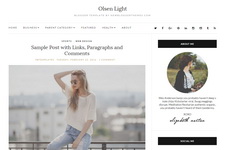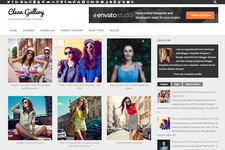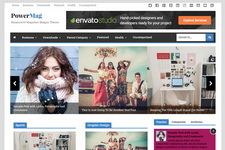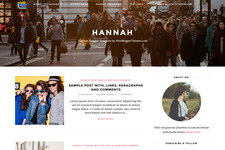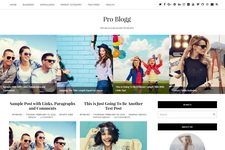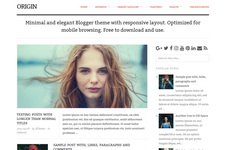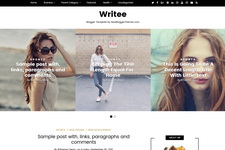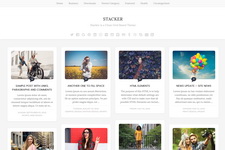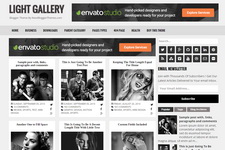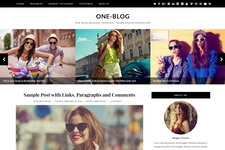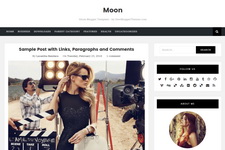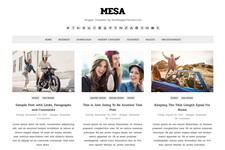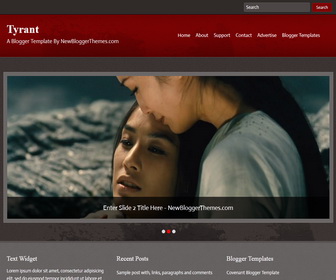
How To Configure Featured Content Slider
Find this in "Edit HTML" (This is slide 1 code):
<ul class='slides'> <li> <a href='ENTER-SLIDE-1-LINK-HERE'><img src='http://2.bp.blogspot.com/-E6EyNcggAVo/UKTP6HPKGvI/AAAAAAAAASM/lkDp9yvBe9s/s1600/image-1.jpg'/></a> <div class='flex-caption'> <h3>Enter Slide 1 Title Here - NewBloggerThemes.com</h3> </div> </li> <li> <a href='ENTER-SLIDE-2-LINK-HERE'><img src='http://4.bp.blogspot.com/-REtHGICBfXg/UKTl5pMydCI/AAAAAAAAAS4/o9AUNFLV-D0/s1600/image-2.jpg'/></a> <div class='flex-caption'> <h3>Enter Slide 2 Title Here - NewBloggerThemes.com</h3> </div> </li> <li> <a href='ENTER-SLIDE-3-LINK-HERE'><img src='http://2.bp.blogspot.com/-tQGSIRcrvxo/UKTl7Ii85pI/AAAAAAAAATA/Qx0h1XnNacY/s1600/image-3.jpg'/></a> <div class='flex-caption'> <h3>Enter Slide 3 Title Here - NewBloggerThemes.com</h3> </div> </li> </ul>
Replace "ENTER-SLIDE-1-LINK-HERE" with real slide link.(there are 2 locations)
Replace "Enter Slide 1 Title Here - NewBloggerThemes.com" with real slide title.
Replace slide image url.
For each slide, follow above steps.
How To Add Links Top Navigation Menu
Go to "Layout". Click on "Edit" link of "Edit This Menu" widget.
Now add your links to that link list widget.