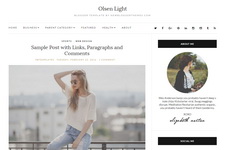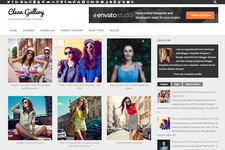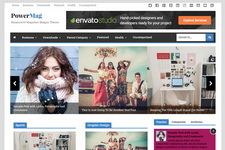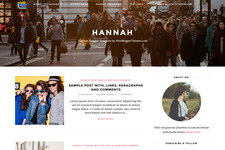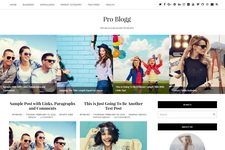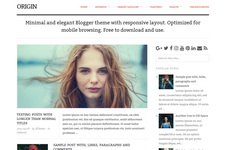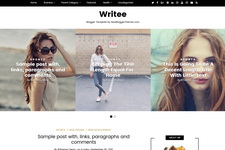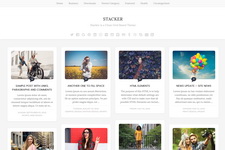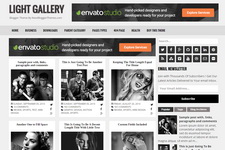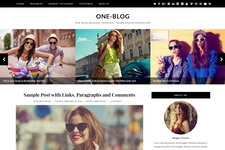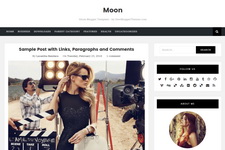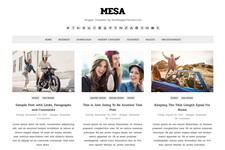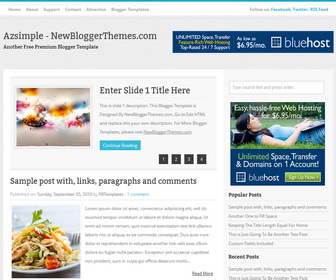
How To Configure Featured Content Slider
Find this in "Edit HTML":
<div class='featured-posts'>
<ul id='featured-posts-list'>
<!-- Slide 1 Code Start -->
<li>
<div class='featured-post-image'>
<a href='ENTER-SLIDE-1-LINK-HERE'><img src='http://4.bp.blogspot.com/-v0KdWJqri94/UQAzZ__p88I/AAAAAAAAEJc/ouY-w2XFkm4/s1600/1.jpg'/></a>
</div>
<div class='featured-post-text'>
<h2 class='featured-post-title'><a href='ENTER-SLIDE-1-LINK-HERE'>Enter Slide 1 Title Here</a></h2>
<div class='featured-post-content'>
This is slide 1 description. This Blogger Template is Designed By NewBloggerThemes.com. Go to Edit HTML and replace this your own description. For More Blogger Templates, please visit <a href='https://newbloggerthemes.com/'>NewBloggerThemes.com</a>.
<div class='continue-reading'><a href='ENTER-SLIDE-1-LINK-HERE'>Continue Reading</a></div>
</div>
</div>
<div class='clearfix'/>
</li>
<!-- Slide 1 Code End -->
<!-- Slide 2 Code Start -->
<li>
<div class='featured-post-image'>
<a href='ENTER-SLIDE-2-LINK-HERE'><img src='http://1.bp.blogspot.com/-r9JR7vX6IvE/UQAzZ0vJUqI/AAAAAAAAEJU/3KtPQGUHCko/s1600/2.jpg'/></a>
</div>
<div class='featured-post-text'>
<h2 class='featured-post-title'><a href='ENTER-SLIDE-2-LINK-HERE'>Enter Slide 2 Title Here</a></h2>
<div class='featured-post-content'>
This is slide 2 description. This Blogger Template is Designed By NewBloggerThemes.com. Go to Edit HTML and replace this your own description. For More Blogger Templates, please visit <a href='https://newbloggerthemes.com/'>NewBloggerThemes.com</a>.
<div class='continue-reading'><a href='ENTER-SLIDE-2-LINK-HERE'>Continue Reading</a></div>
</div>
</div>
<div class='clearfix'/>
</li>
<!-- Slide 2 Code End -->
<!-- Slide 3 Code Start -->
<li>
<div class='featured-post-image'>
<a href='ENTER-SLIDE-3-LINK-HERE'><img src='http://4.bp.blogspot.com/-lktnctSIbf8/UQAzZ5rn4PI/AAAAAAAAEJY/bNS0ii9eWzc/s1600/3.jpg'/></a>
</div>
<div class='featured-post-text'>
<h2 class='featured-post-title'><a href='ENTER-SLIDE-3-LINK-HERE'>Enter Slide 3 Title Here</a></h2>
<div class='featured-post-content'>
This is slide 3 description. This Blogger Template is Designed By NewBloggerThemes.com. Go to Edit HTML and replace this your own description. For More Blogger Templates, please visit <a href='https://newbloggerthemes.com/'>NewBloggerThemes.com</a>.
<div class='continue-reading'><a href='ENTER-SLIDE-3-LINK-HERE'>Continue Reading</a></div>
</div>
</div>
<div class='clearfix'/>
</li>
<!-- Slide 3 Code End -->
<!-- Slide 4 Code Start -->
<li>
<div class='featured-post-image'>
<a href='ENTER-SLIDE-4-LINK-HERE'><img src='http://2.bp.blogspot.com/-UYW_NPq9Yuk/UQAza4tCcKI/AAAAAAAAEJk/u0WKuoiUnEs/s1600/4.jpg'/></a>
</div>
<div class='featured-post-text'>
<h2 class='featured-post-title'><a href='ENTER-SLIDE-4-LINK-HERE'>Enter Slide 4 Title Here</a></h2>
<div class='featured-post-content'>
This is slide 4 description. This Blogger Template is Designed By NewBloggerThemes.com. Go to Edit HTML and replace this your own description. For More Blogger Templates, please visit <a href='https://newbloggerthemes.com/'>NewBloggerThemes.com</a>.
<div class='continue-reading'><a href='ENTER-SLIDE-4-LINK-HERE'>Continue Reading</a></div>
</div>
</div>
<div class='clearfix'/>
</li>
<!-- Slide 4 Code End -->
</ul>
<div class='featured-posts-nav'>
<div id='featured-posts-pages'/>
</div>
</div>
For each slide,
Replace "ENTER-SLIDE-X-LINK-HERE" with real slide link.
Replace "Enter Slide X Title Here" with real slide title.
Replace slide image URL and slide description.
How To Add Links Top Navigation Menu
Go to "Layout". Click on "Edit" link of "Edit This Menu" widget.
Now add your links to that link list widget.